Real-time incident management with Logzio
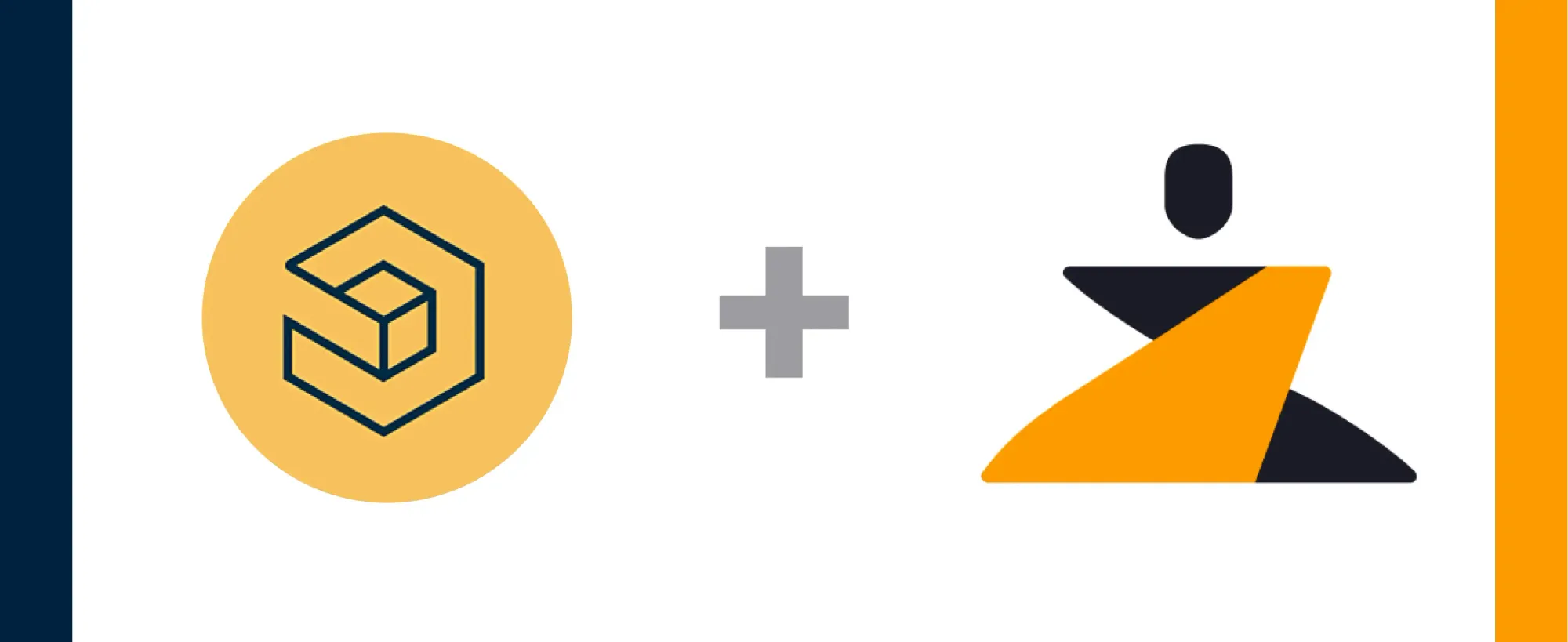
Last updated
Incident management works best when all of your incidents and alerts can be tracked from a centralized hub. Logzio’s services enable one to manage logs and get log analysis services.
The Zenduty-Logzio integration allows you to sync your Logzio alerts with Zenduty, and keep up with all the updates. The monitoring allows you to keep a bird’s eye view on all the updates.
Scroll to the end of the page for complete instructions to set up the integration. Read more on Zenduty docs
Actions:
Once set up, users in Zenduty will get their incidents when a monitor is critical. The incident will automatically be resolved once the stats recover.
| Logzio Action | Zenduty Response |
|---|---|
| New alert generated | New incident created |
| Alert resolved | Incident resolved |
A new alert in Logzio creates a corresponding new incident in Zenduty
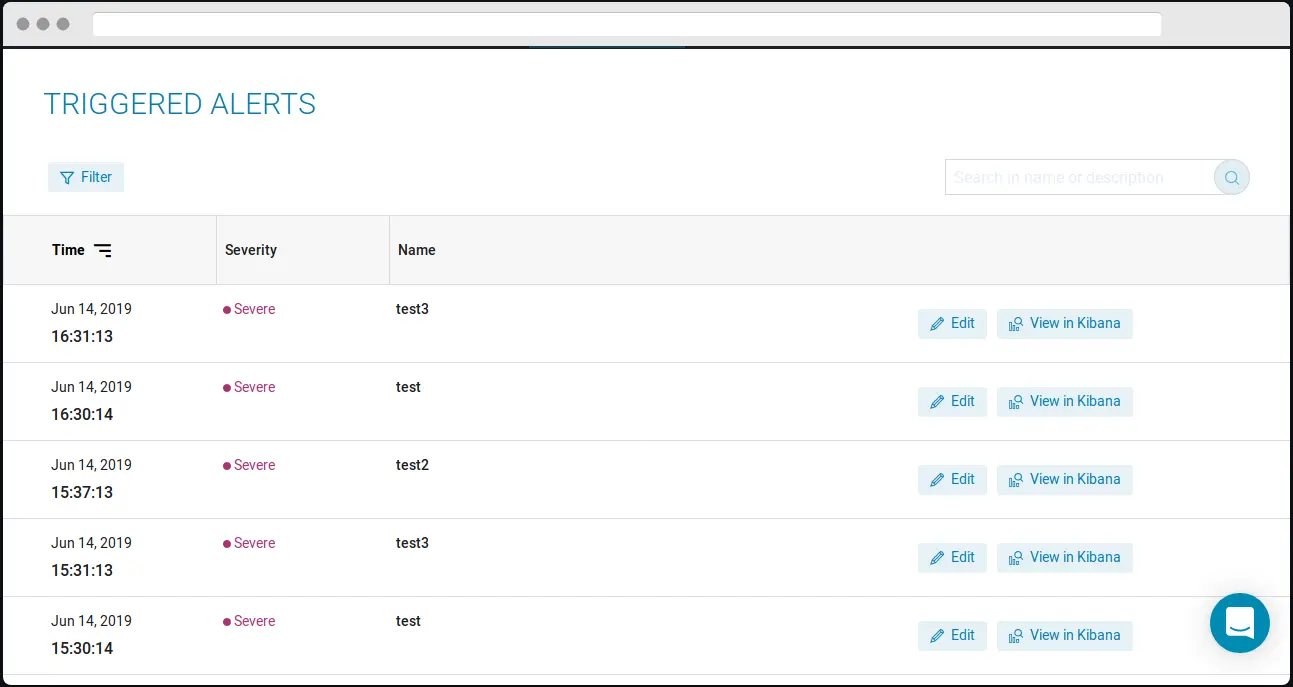
Resolution of a Logzio alert resolves the Zenduty Incident
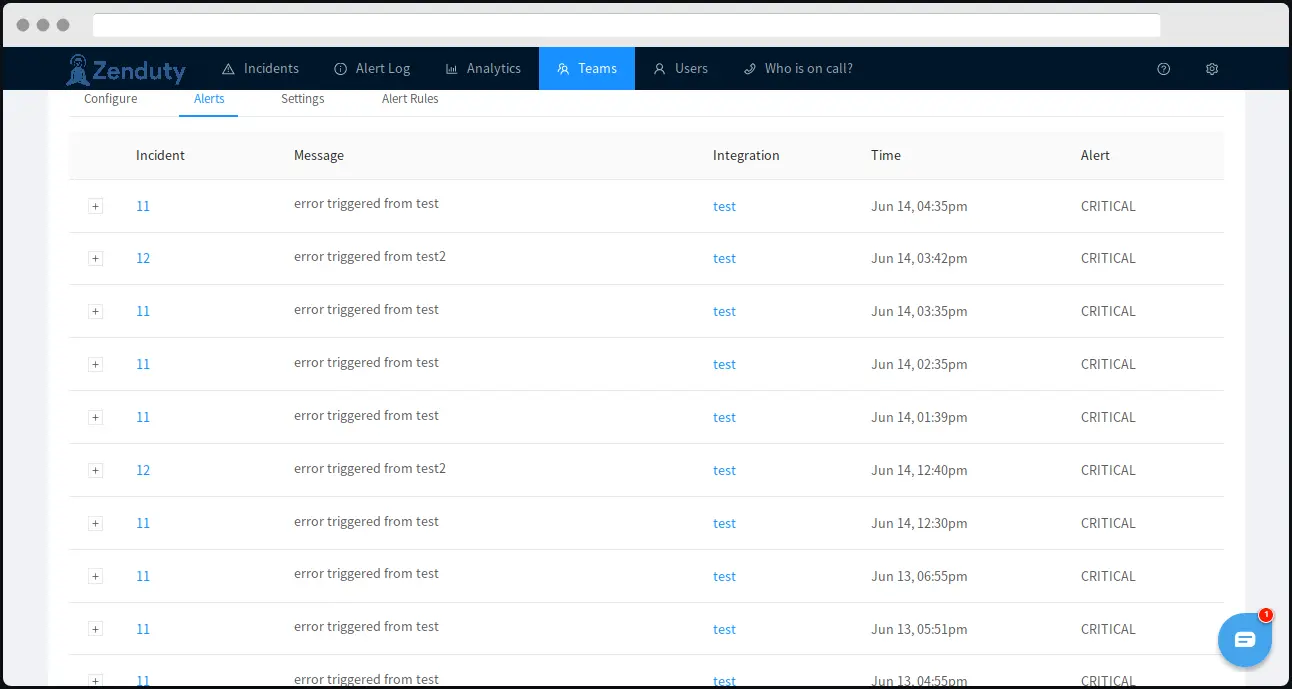
When you delete the integration, make sure to also delete the Zenduty Webhook URL you added in Logzio. This is to prevent Zenduty updates from being posted to Logzio anymore.
Steps to integrate:
In Zenduty:
- To add a new Logzio integration, go to “Teams” on Zenduty and click on the “Manage” button corresponding to the team you want to add the integration to.
- Next, go to “Services” and click on the “Manage” button correspoding to the relevant Service.
- Go to “Integrations” and then “Add New Integration”. Give it a name and select the application “Logzio” from the dropdown menu.
- Go to “Configure” under your integrations and copy the webhooks URL generated.
In Logzio:
- Sign into Logzio.
- Go to “Log shipping” and ship your logs as per your operating system.
- Then go to “Kibana” where you will find the recieved data.
- Now go to :Alert and events” and select “Create new alert” and fill in all the required details.
- Then go to “Alert endpoint” in “Alerts and events” and select the custom option.
- On the custom option paste the copied URL.
- Logzio is now integrated.
Aman
I love writing about the latest trends and best practices in the tech industry, and I always try to keep things interesting by throwing in a few football references here and there.



