Real-Time Incident Management With Freshdesk
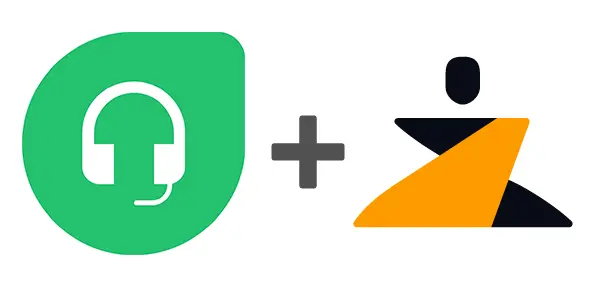
Last updated
Incident management works best when all of your incidents and alerts can be tracked from a centralized hub. When these incidents come attached with problems, changes, releases or assets for context, the resolution is faster and better. Freshdesk is an online cloud-based customer service software providing helpdesk support with all smart automations to get things done faster.
The Zenduty-Freshdesk integration allows you to sync your Freshdesk tickets with Zenduty, and keep up with all the updates. The advanced monitoring allows you to keep a bird’s eye view on all the updates.
Scroll to the end of the page for complete instructions to set up the integration. Read more on Zenduty Docs
Actions:
Once set up, users in Zenduty will get their incidents from their tickets in Freshdesk. Any action on either application will reflect in the other.
| Freshdesk Action | Zenduty Response |
|---|---|
| New ticket created | New incident created |
| Note added to the ticket | Note added to the incident |
| Ticket resolved | Incident resolved |
| Ticket deleted/closed/marked spam | Incident resolved |
| Ticket opened | Incident acknowledged |
When a new ticket is created in Freshdesk, a corresponding Zenduty incident is created.
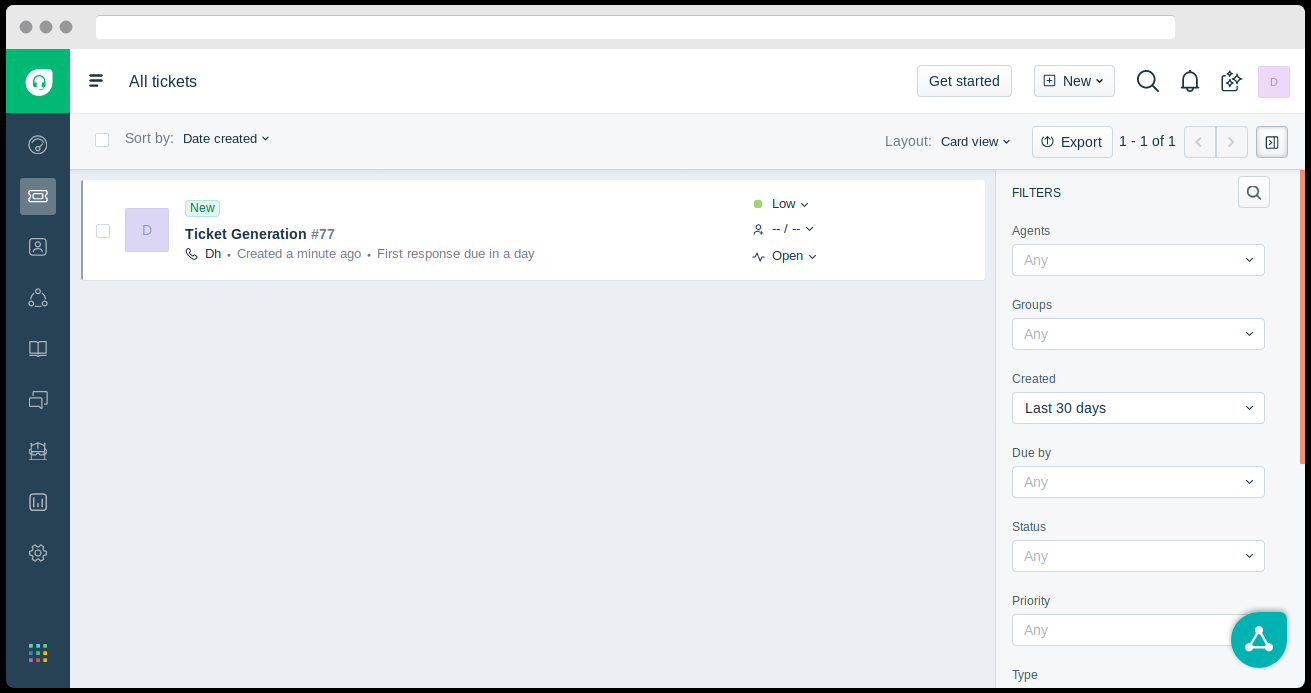
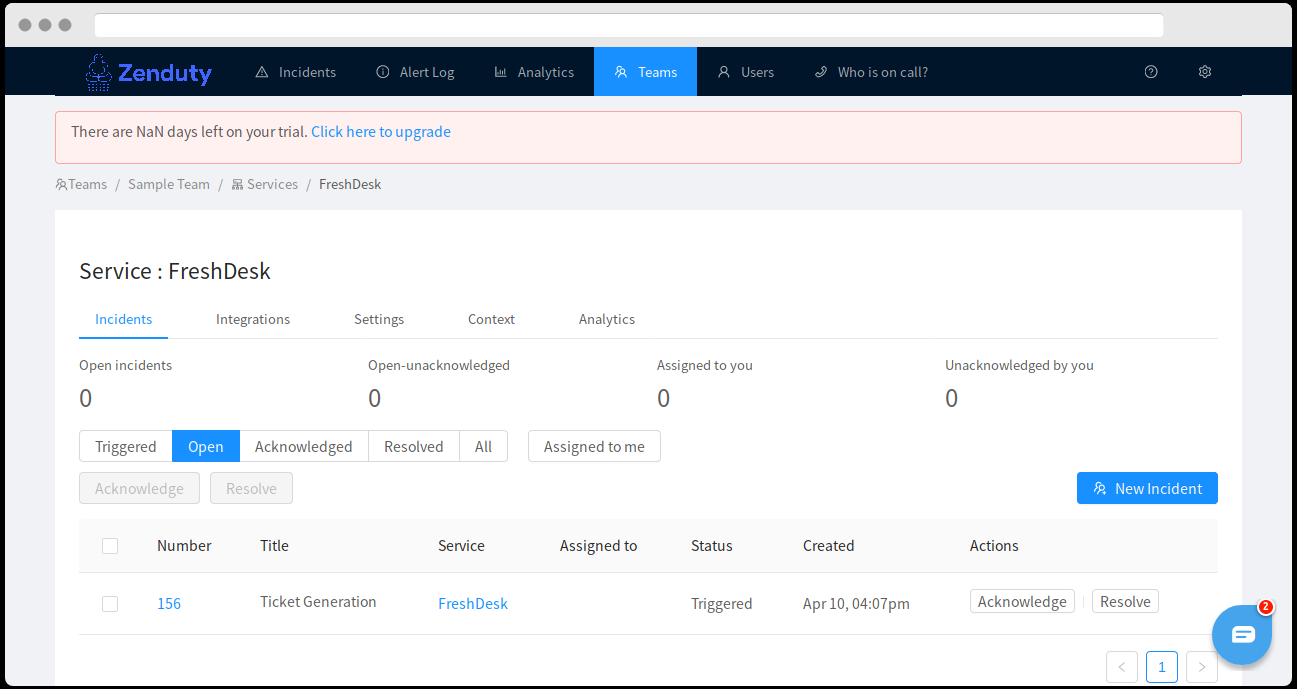
Opening a ticket in Freshdesk marks it as “Acknowledged” in Zenduty and vice-versa.
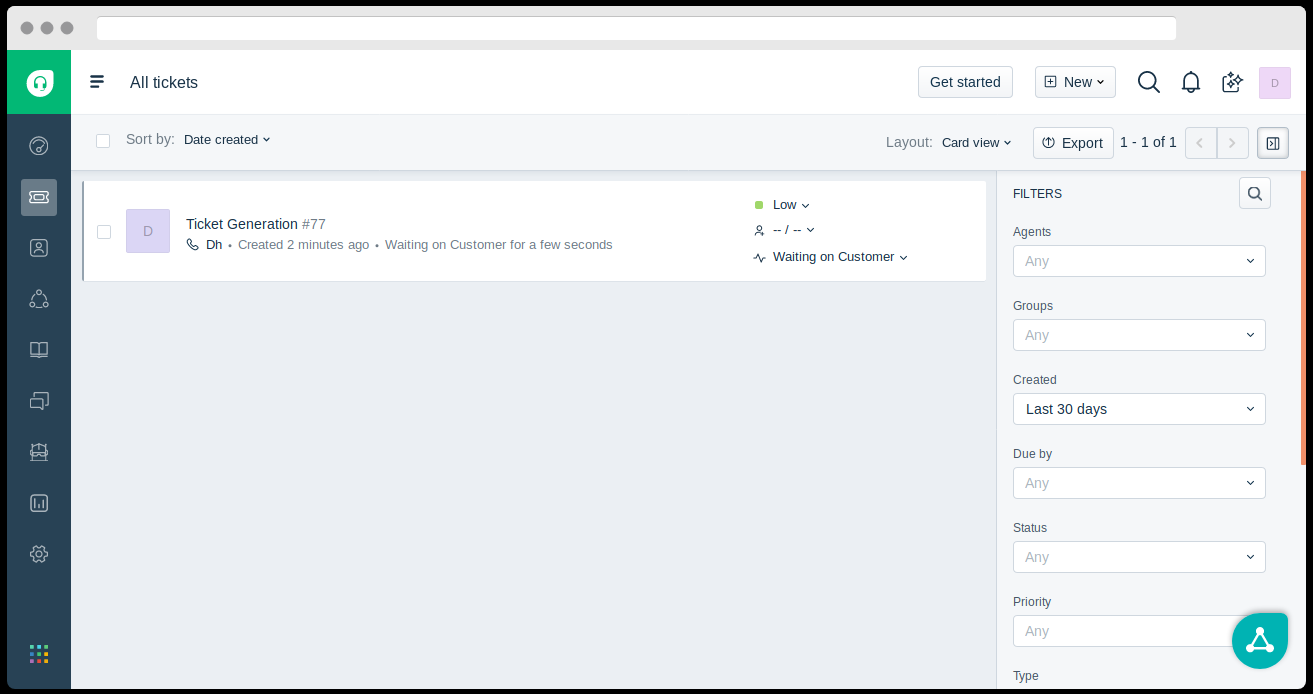
Resolving a Zenduty incident resolves the Freshdesk ticket.
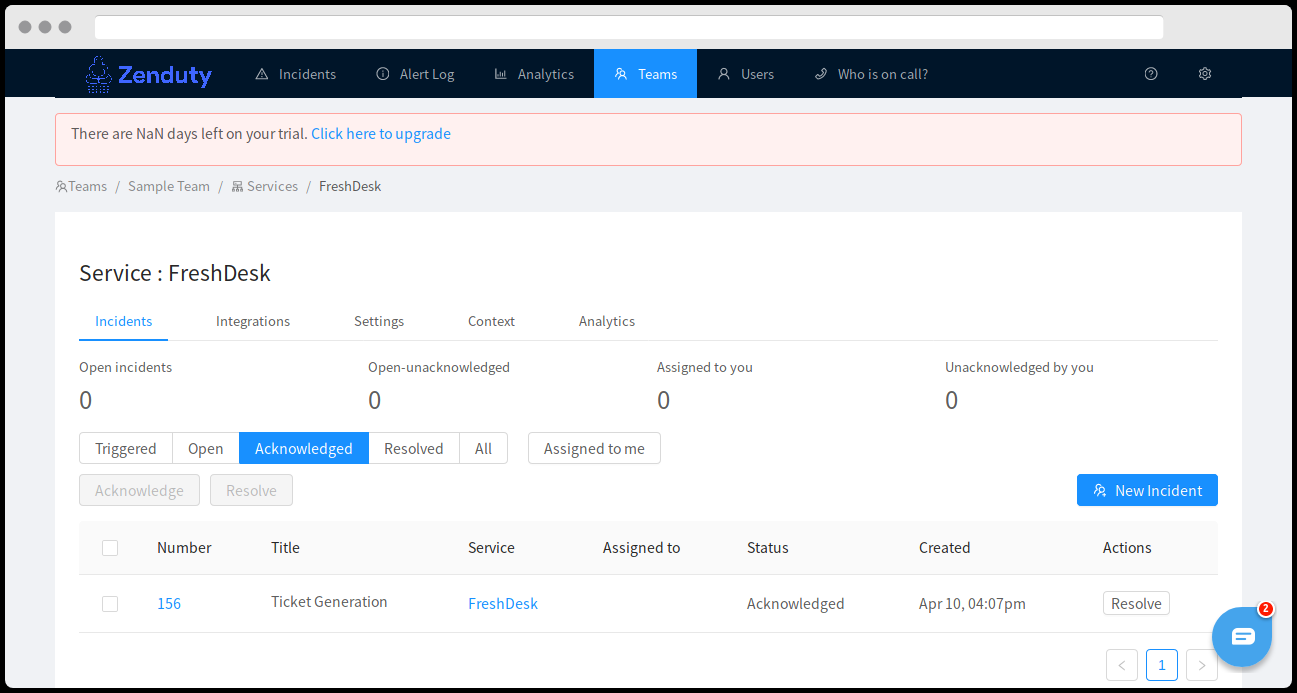
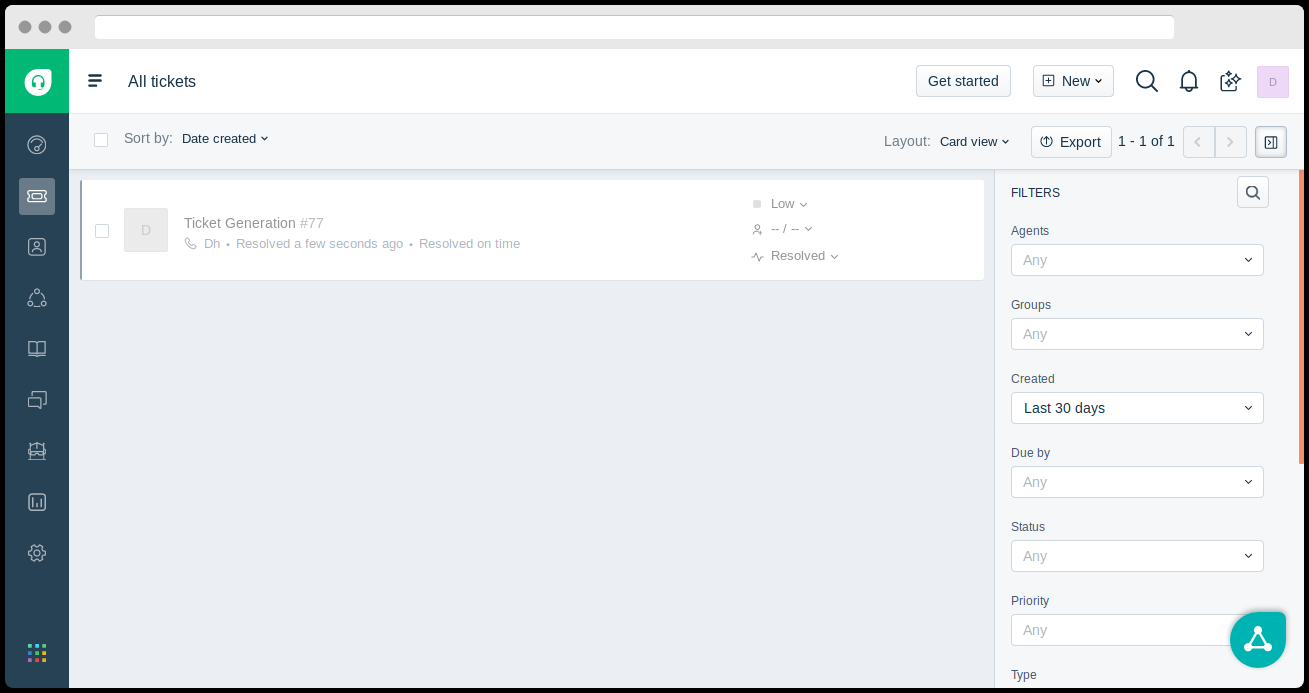
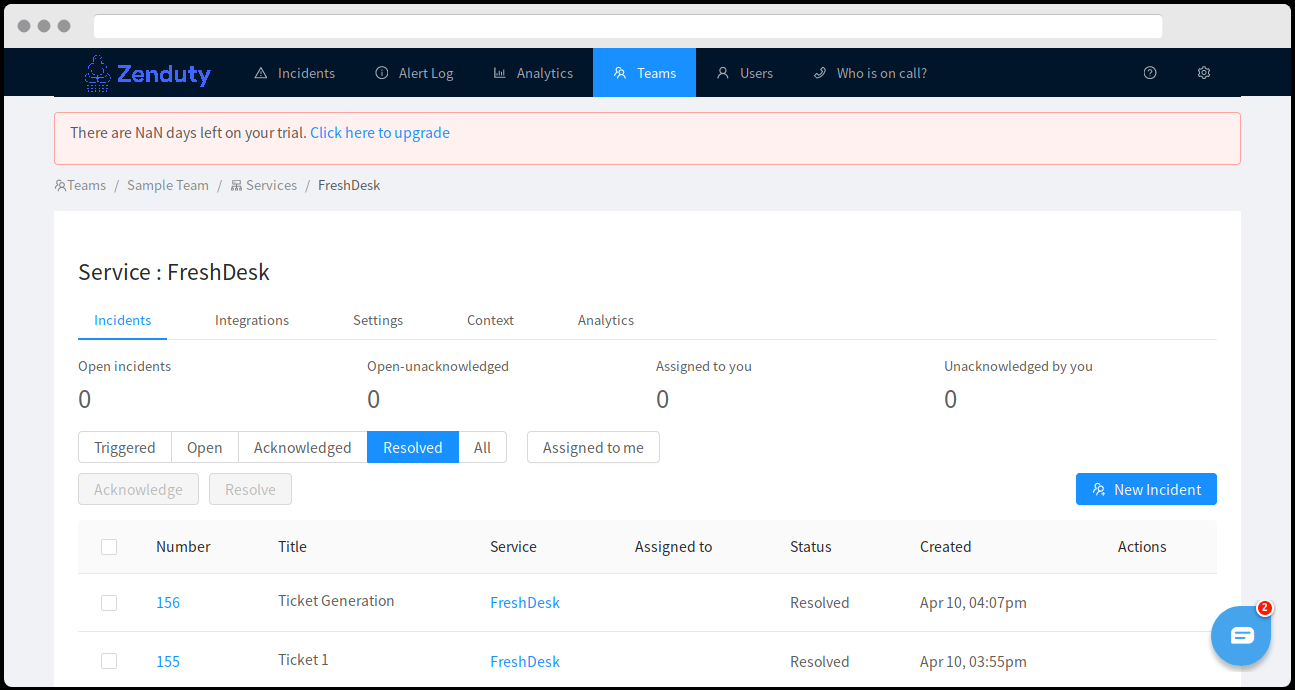
When you delete the integration, make sure to also delete the Zenduty Webhook URL you added in Freshservice. This is to prevent Zenduty updates from being posted to Freshservice anymore.
Steps to integrate:
On the Zenduty Dashboard:
- To add a new Freshdesk integration, go to “Teams” on Zenduty and click on the “Manage” button corresponding to the team you want to add the integration to.
- Next, go to “Services” and click on the “Manage” button correspoding to the relevant Service.
- Go to “Integrations” and then “Add New Integration”. Give it a name and select the application “Freshdesk” from the dropdown menu.
- Go to “Configure” under your integrations and copy the webhooks URL generated.
In Freshdesk:
- Log into Freshdesk. Click on the “Admin” button and select “Dispatch’r” under “Helpdesk Productivity Settings”.
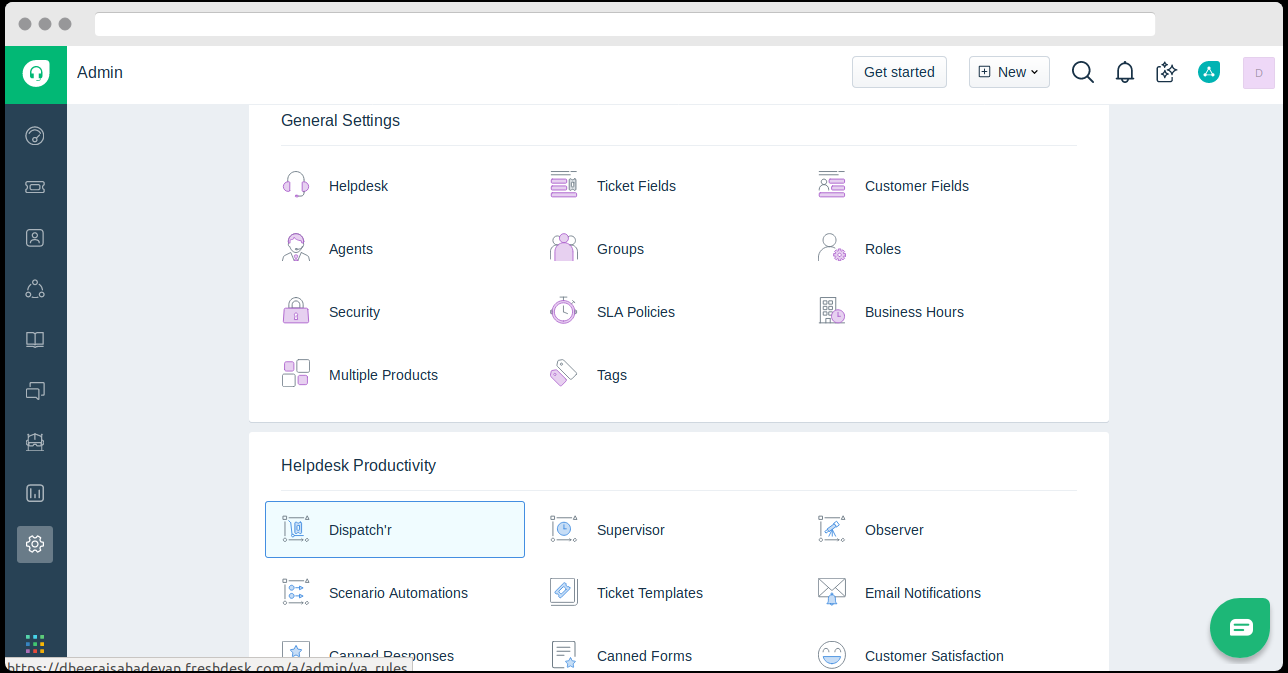
- Select “New Rule” and pick “Rule Name” and “Description”.
Set Conditions as:
Type Is Incident
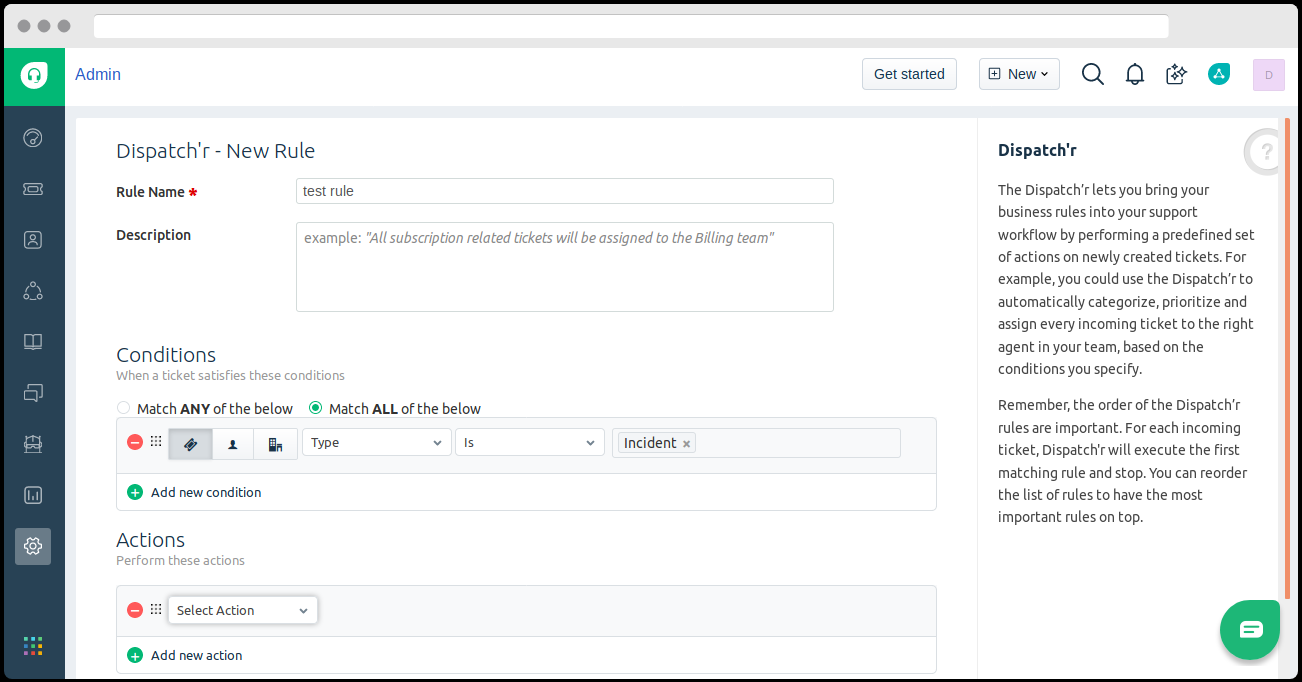
Select “Trigger Webhook” from the Actions” dropdown, and set “Request Type” to “POST”.
Under the “Callback URL”, paste the webhook url you copied earlier.
Set the “Encoding” as “JSON” and content as “Simple”.
Under “Content”, select the following fields- Ticket ID, Subject, Description, Status.
This is shown in the screenshot below:
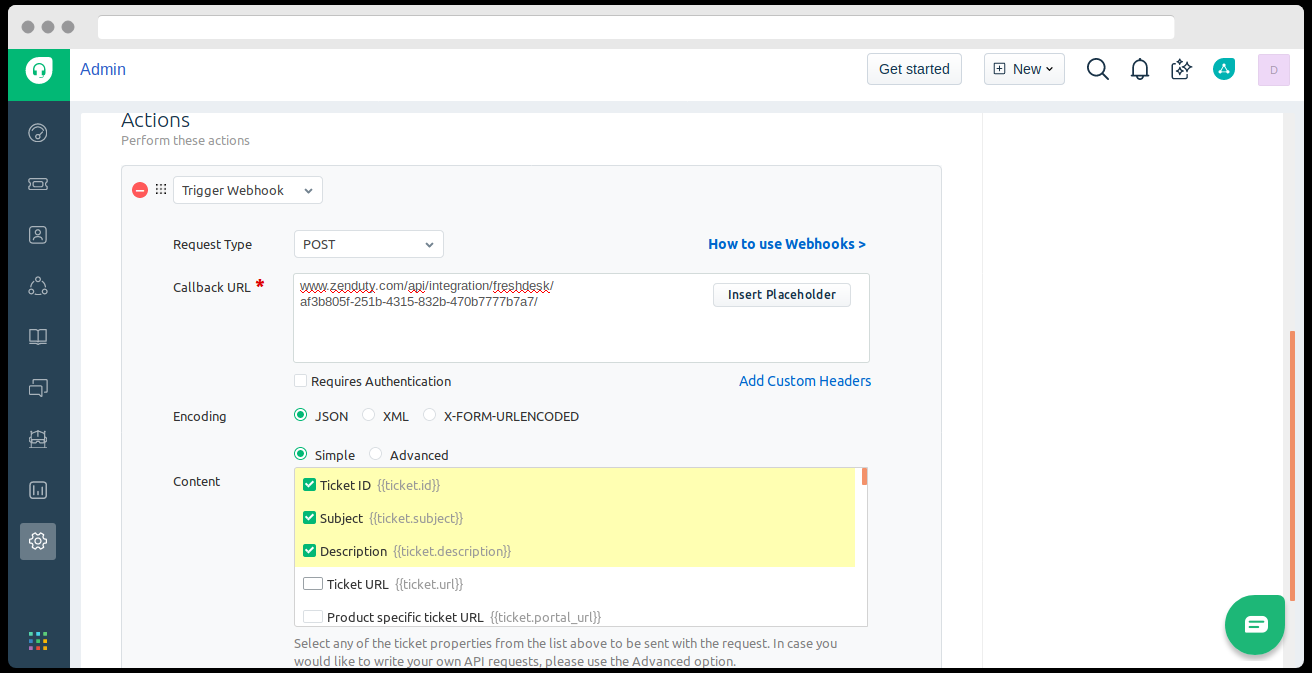
- Save.
- Click on the “Admin” button on and select “Observer” under “Helpdesk Productivity Settings”.
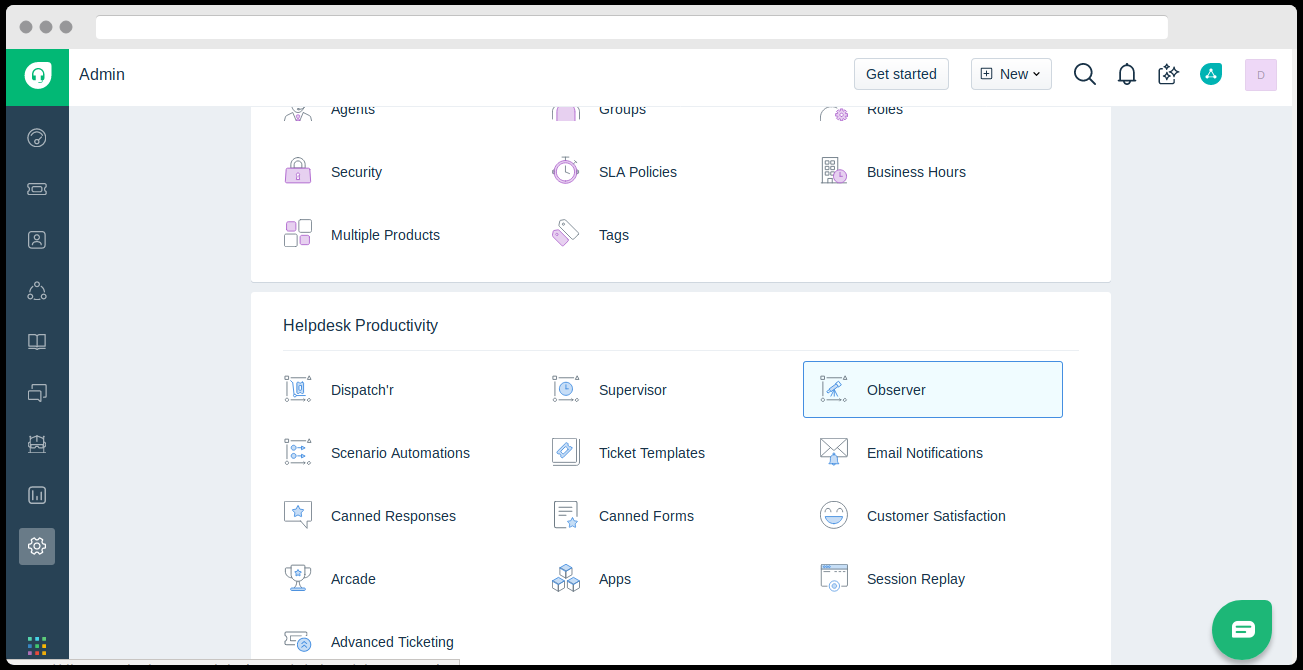
Select “New Rule” and pick a “Rule Name” and “Description”.
Set “Action Performed By” to “Agent” and an “Event”. For example, here we have picked:”Status is Changed” from “Any Status” to “Any Status”.
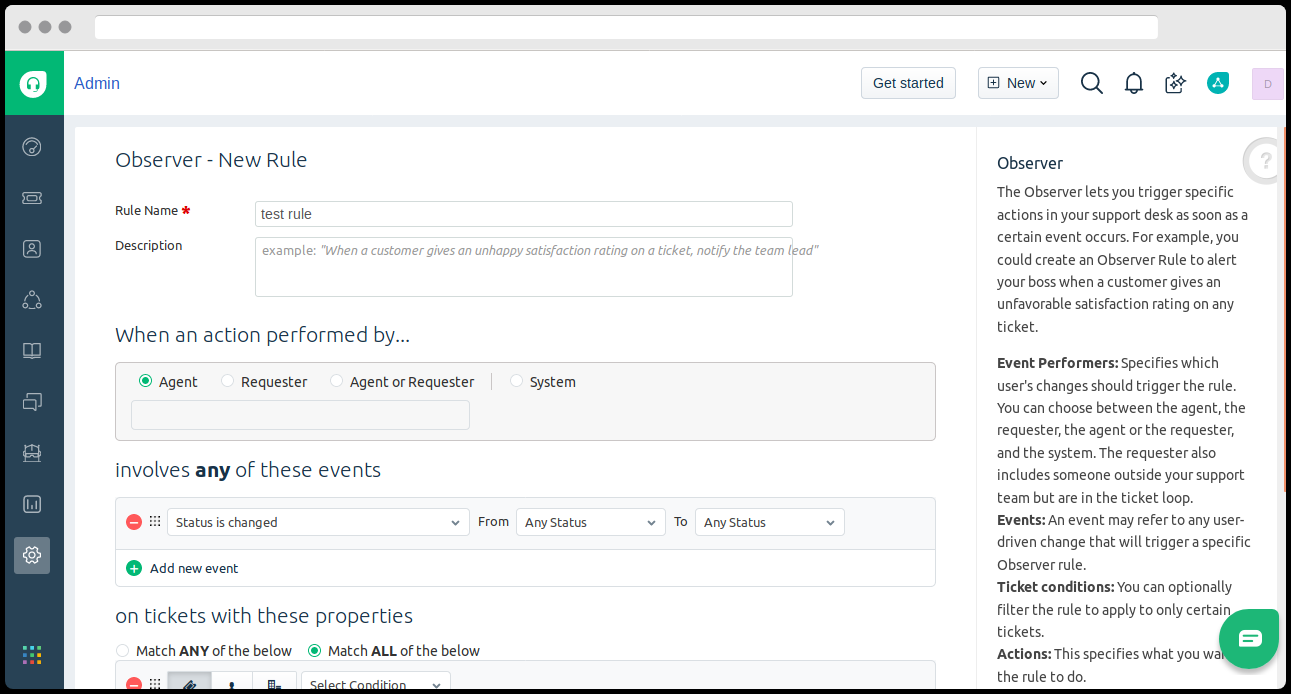
Select “Trigger Webhook” from the “Actions” dropdown and set the “Request Type” to “POST”.
Under the callback URL,paste the webhook link you copied earlier.
Set the Encoding to “JSON” and Content to “Simple”.
Under Content, Select the following fields- Ticket ID, Subject, Description, Status.
This is shown in the screenshot below:
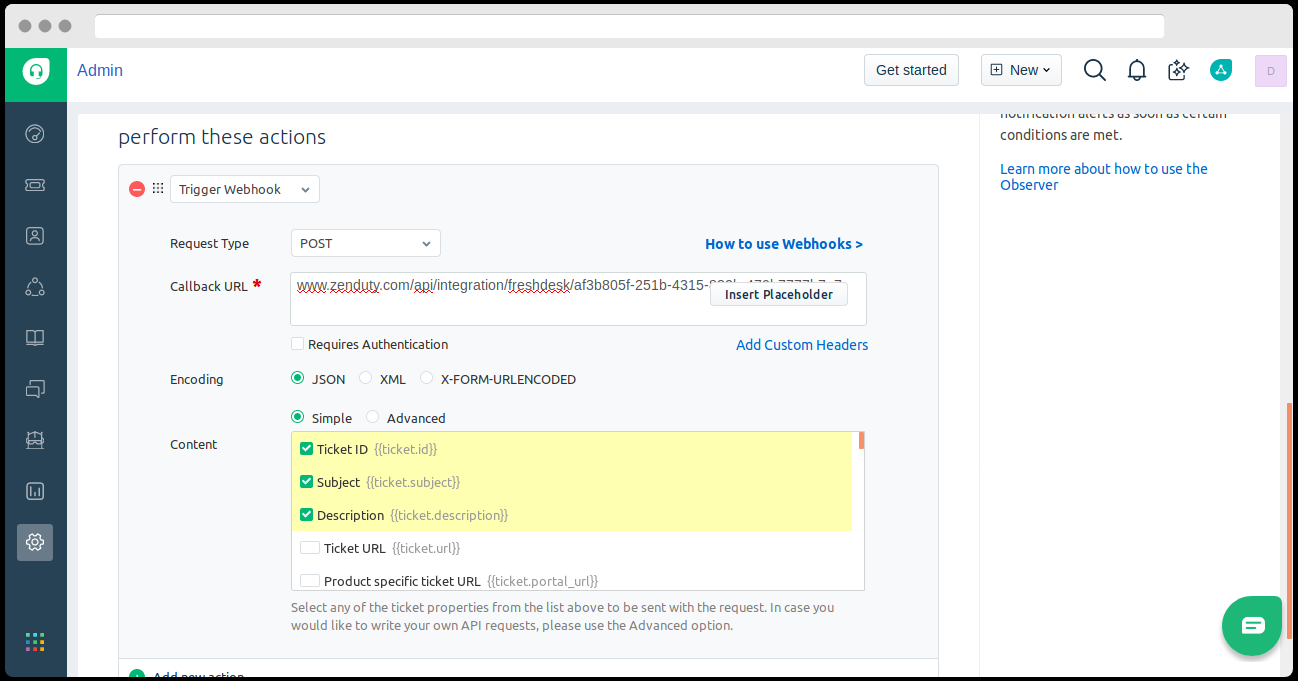
- Save.
Freshdesk is now integrated to your Zenduty account.
Zenduty is a cutting edge incident management platform designed by developers keeping the well-being of engineers in mind. Sign up for free here.
Alka Gupta
Lover of all things organic - digitally and otherwise



